How to apply a new suite bar theme on your Office 365 tenant
This post is over a year old, some of this information may be out of date.
Microsoft is rolling out a new functionality to theme the suite bar or to top nav bar in Office 365. This may seem a simple functionality but can have an enormous change trough wards the branding of a company. A couple of my clients was waiting for this functionality to be released. Now they finally have the ability to change the colors of the top nav bar on their Office 365 tenant.
How to change your company theme
To apply this on your environment, click on admin > Office 365 links on the top navigation bar:
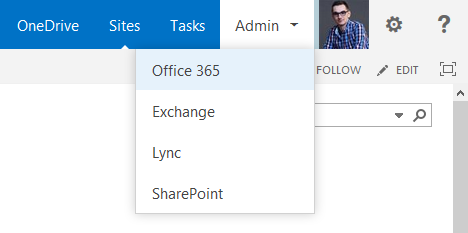
On the Office 365 admin page, you will see your company name at the top right corner:
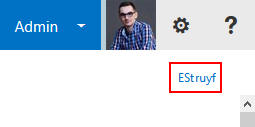
When you click on that link, it brings you to your company profile page. There you should have two links available at the left side:
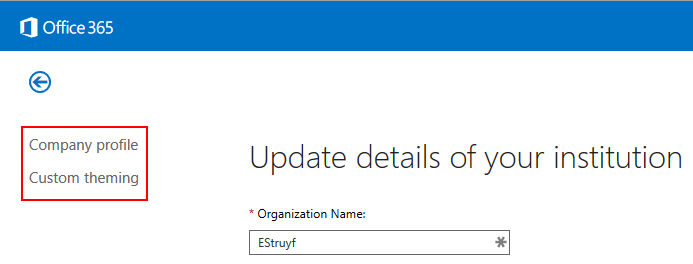
If these links are not available and you see something like this:
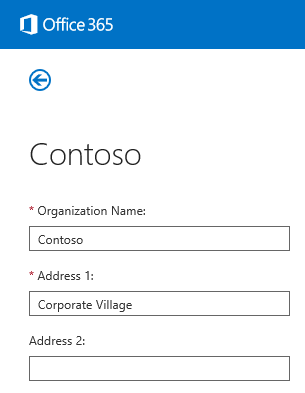
That means that it is not yet rolled out to your tenant.
To theme the top navigation, click on the Custom theming link on the page, this brings you to the next screen:
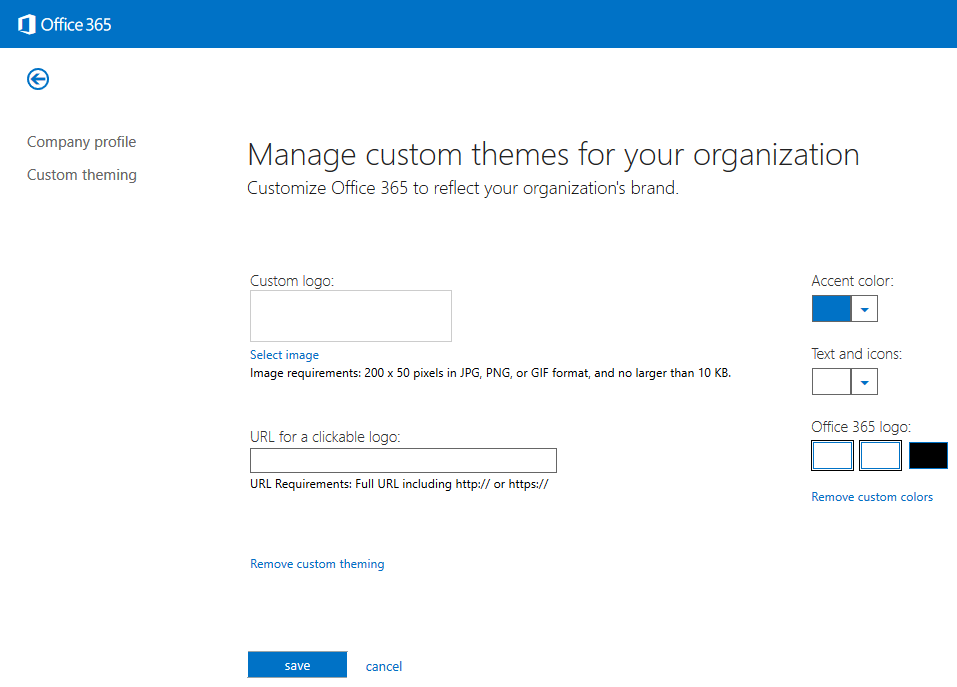
What can you do on the page?
- Add your company logo or any other image you want to use. The image size should be 200x50 pixels;
- You can set a link to navigate to when you click on the image;
- Set the color for the top ribbon;
- Change the color for the links on the top ribbon;
- Change the color of the Office 365 logo.
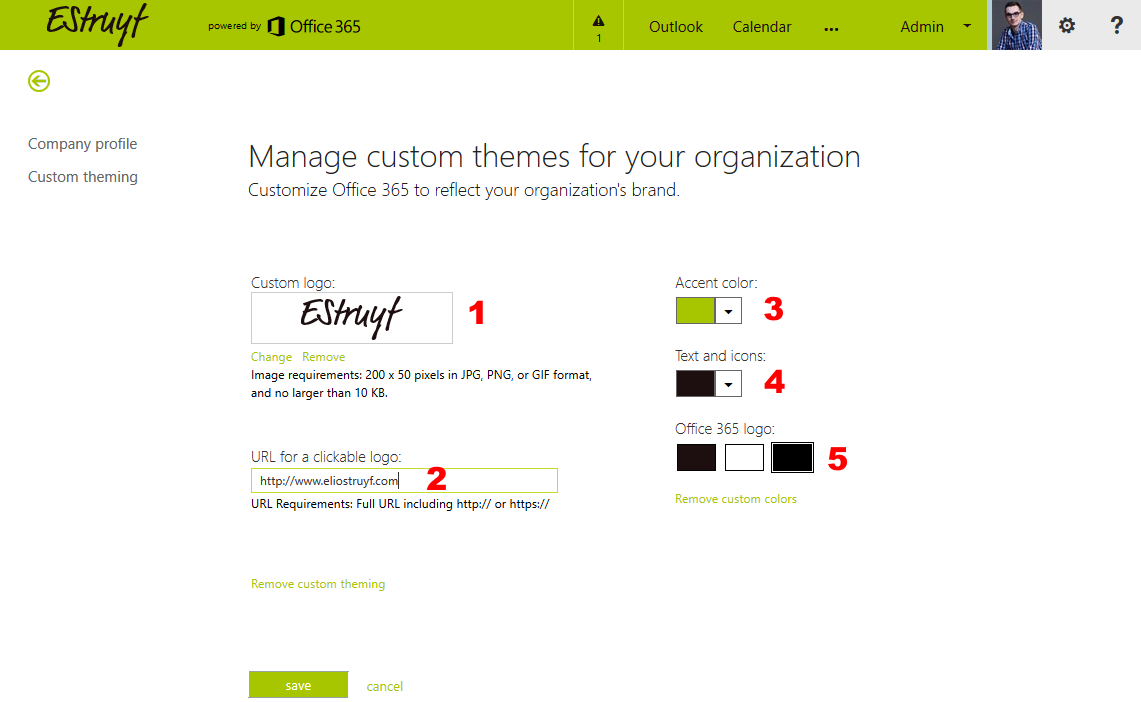
Important: you can make the image smaller like for example 100x50 which will work, but it will still reserve the 200 pixels width in the top nav row.
Once you click on the save button, it will be applied on your whole Office 365 tenant.
Note: be aware that it can take some time to get applied to your whole Office 365 tenant.
Change your personal suite bar theme on your tenant
You are also able to apply a personal suite bar theme on your tenant. To do this open up the gear menu and you will find a Change theme link:
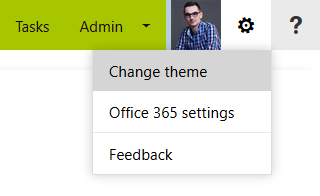
This brings you to your Office 365 settings page where you are able to change the theme for the suite bar, but it is not like the company theming functionality. You are only able to switch between themes like you were able in Outlook Web Access.
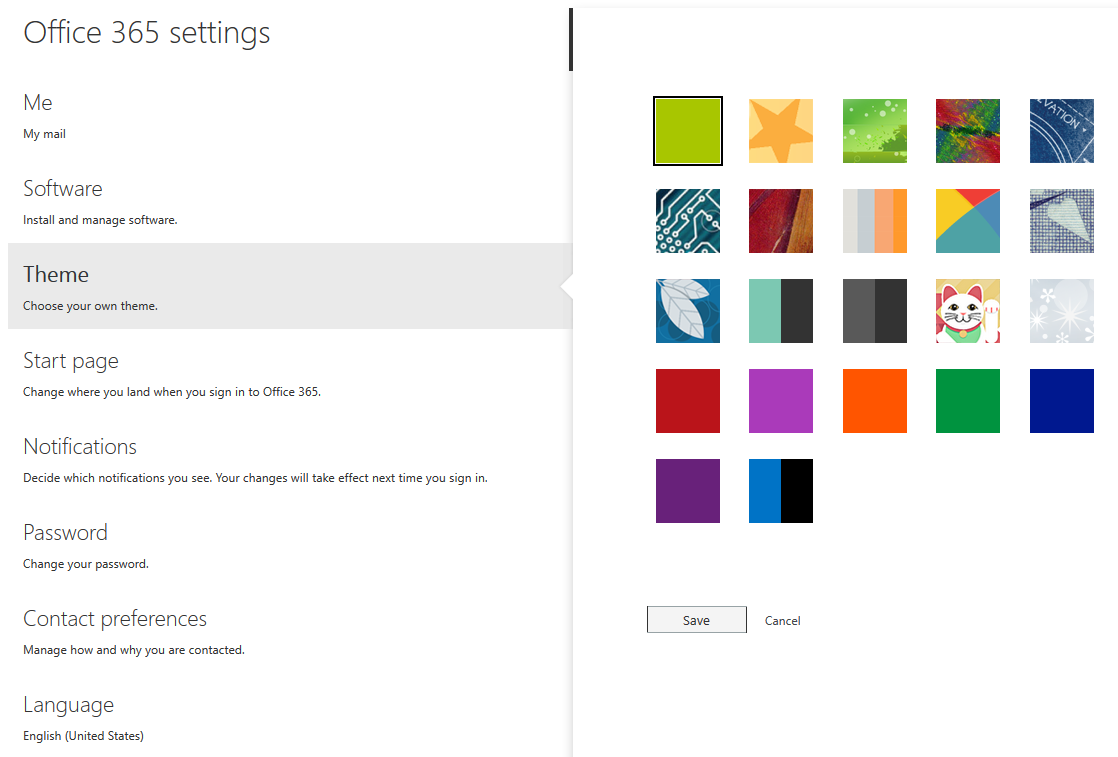
When you select the theme you want to use, click on Save. Like the company theming functionality, you will have to wait a while before it is completely applied on the tenant.
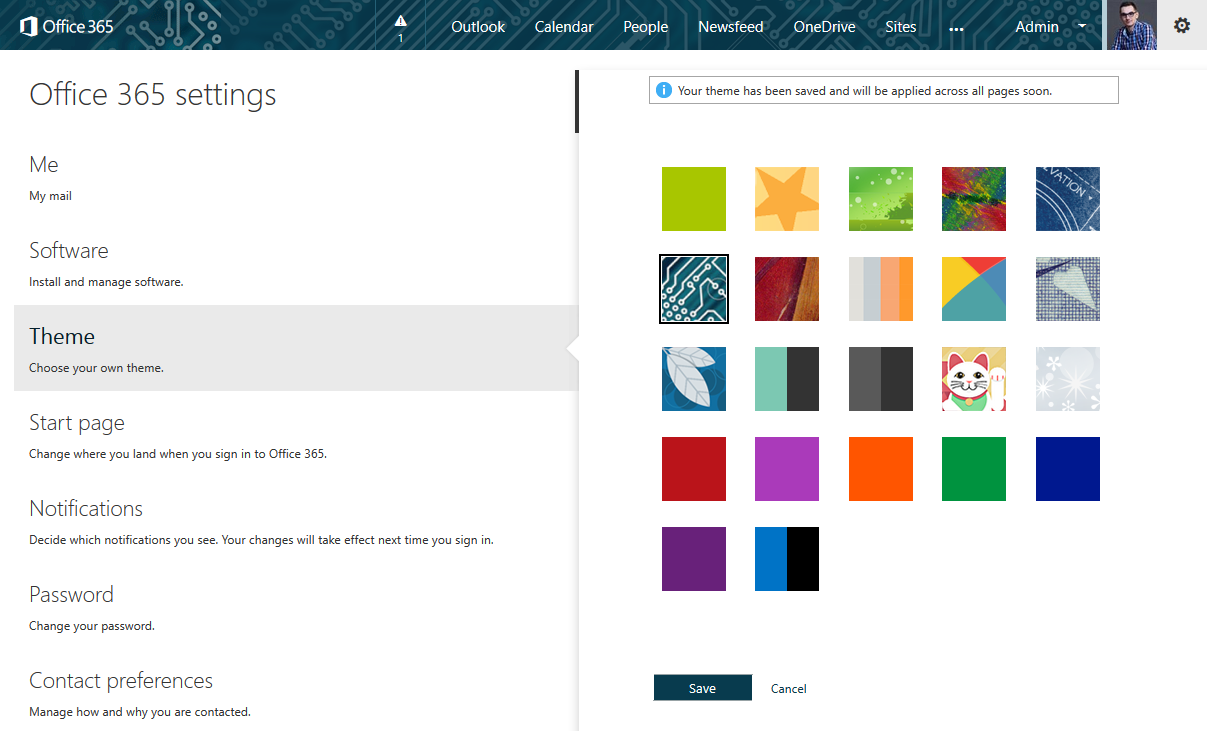
Important: at the moment there is no option to block personal themes to be applied on the tenant.
Related articles
Creating a New Color Palette for a SharePoint 2013 Composed Look
How to Create a Master Page that is Available for the Composed Looks
Sub-Site Theme/Composed Looks Inheritance How To
Report issues or make changes on GitHub
Found a typo or issue in this article? Visit the GitHub repository to make changes or submit a bug report.
Comments
Let's build together
Manage content in VS Code
Present from VS Code
