Simplify Visual Studio Code extension webview communication
This post is over a year old, some of this information may be out of date.
In Visual Studio Code extension webviews you probably need to get familiar with post-messaging communication. This post-messaging communication is used when you want to start a process, request information, etc.
For this communication flow to work, the extension and webview can send and listen to incoming messages. Although this is not a complicated flow to understand, it quickly feels like a disconnected communication flow, as you cannot simply wait for a response.
To understand this “disconnected” communication flow better, let us take the following example: Once I open the webview, I want to show all the project files. The extension needs to process the data when I click on a file.
The whole communication flow looks as follows:
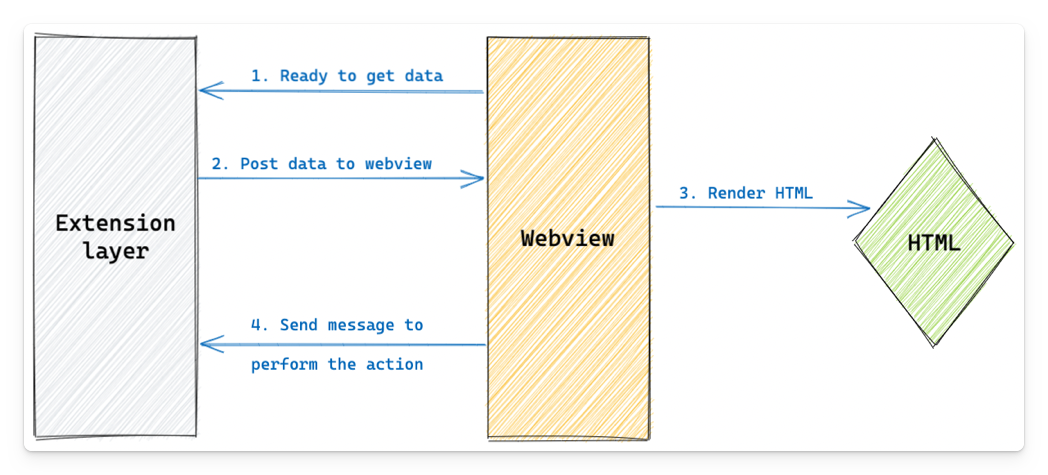
The disconnected experience explained
In the above example, the disconnected experience is in steps 1 and 2. You send a message, and the extension will perform an action based on the message received and sends back a message with the result.
{{< blockquote type="info" text="Documentation - Passing messages from an extension to a webview
Comparing this to an API, you wait for its response if you call an API to receive data.
In the extension/webview communication, you send a message, but you won’t get a response. You listen to messages coming back, making it a disconnected experience.
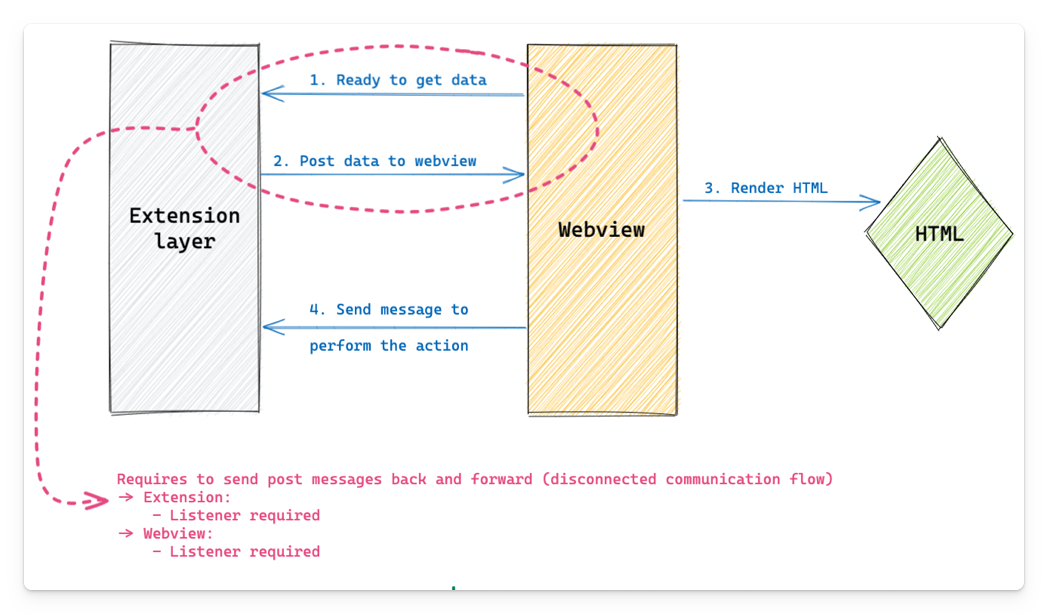
Creating this flow in code, it would look as follows:
// 1. send message to the extensionvscode.postMessage({ command: 'GET_DATA' });
// 2. listen for responsepanel.webview.onDidReceiveMessage(message => { if (message.command === 'GET_DATA') { // do something },}, undefined, context.subscriptions);
// 3. send message to the webviewpanel.webview.postMessage({ command: 'POST_DATA' });
// 4. listen for responsewindow.addEventListener('message', event => { const message = event.data;
if (message.command === 'POST_DATA') { // do something with the data }});This disconnection between messages sending from the webview to the extension and back made me wonder how to simplify it.
Simplify the communication flow
What I wanted to achieve was to have a similar experience as to calling APIs. You request data and wait for its response.
That is how I came up with the MessageHandler, which is nothing more than a wrapper around the post-message communication.
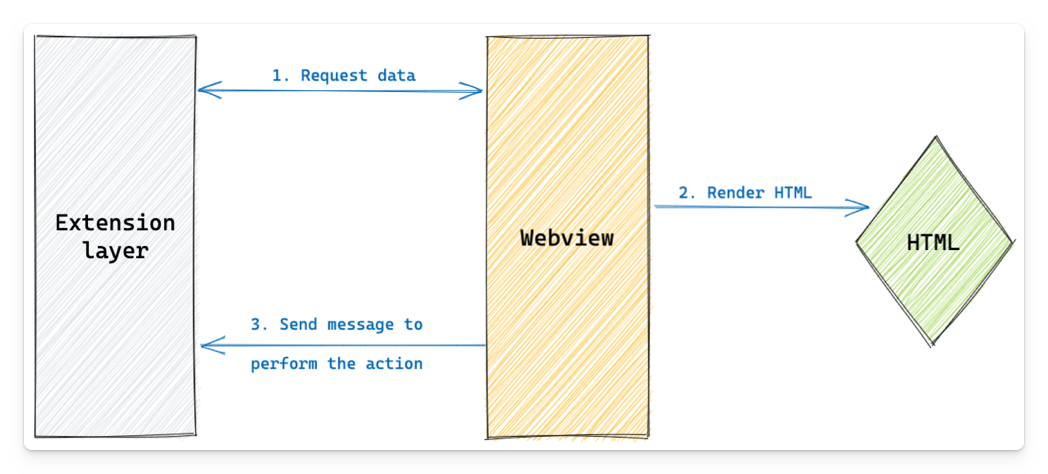
When requesting data with the message handler, it creates a callback function that returns a promise and identifies it with a requestId. The message sends this ID with the message command and payload to the extension listener.
See here a snippet of the class:
public request<T>(message: string, payload?: any): Promise<T> { const requestId = v4();
return new Promise((resolve, reject) => { MessageHandler.listeners[requestId] = (payload: T, error: any) => { if (error) { reject(error); } else { resolve(payload); }
if (MessageHandler.listeners[requestId]) { delete MessageHandler.listeners[requestId]; } };
Messenger.sendWithReqId(message, requestId, payload); });}In return, the message handler must wait until the extension sends a message with the same request ID.
When a message with the same request ID is received, the callback function gets executed, and the promise resolves (or gets rejected in case of an issue).
Using the message handler in the webview
With the message handler, sending or requesting data from the webview is straightforward.
messageHandler.send('<command id>', { msg: 'Hello from the webview' });
messageHandler.request<string>('<command id>').then((msg) => { setMessage(msg);});Changes on the extension level
On the extension level, you do not have to change much. All you need to do is add the requestId property with the ID that was passed with the message and post the new message.
panel.webview.onDidReceiveMessage(message => { const { command, requestId, payload } = message;
if (command === "<command id>") { // Do something with the payload
// Send a response back to the webview panel.webview.postMessage({ command, requestId, // The requestId is used to identify the response payload: `Hello from the extension!` } as MessageHandlerData<string>); }}, undefined, context.subscriptions);The requestId property is what the message handler uses as the identifier returning the response data.
Messenger.listen((message: MessageEvent<MessageHandlerData<any>>) => { const { requestId, payload, error } = message.data;
if (requestId && MessageHandler.listeners[requestId]) { MessageHandler.listeners[requestId](payload, error); }});Sample project
In the Visual Studio Code Extension - React Webview Starter repository, you can find an example of how this whole message handling system works.
Related articles
Adding editor actions for your extension webview in VSCode
In this article, Elio explains how you can take advantage of the activeWebviewPanelId context key to enable or disable commands in Visual Studio Code extensions
Publishing web projects from Visual Studio Code to Azure with Git
Extension tip to bring Visual Studio Code to the foreground
In this article Elio explains how you can get Visual Studio Code to be brought back to the foreground.
Report issues or make changes on GitHub
Found a typo or issue in this article? Visit the GitHub repository to make changes or submit a bug report.
Comments
Let's build together
Manage content in VS Code
Present from VS Code
Engage with your audience throughout the event lifecycle
