SharePoint Designer 2010 – Start Approval Process Workflow Action Not Working In Other Languages
This post is over a year old, some of this information may be out of date.
Problem
When designing a SharePoint Designer workflow for a Dutch site, an error occurred when I used a language specific **Start Approval Process **action. The error only tells you that the workflow will not work: “Errors in the workflow prevent it from functioning correctly”. It only highlights the Approval Process in red.
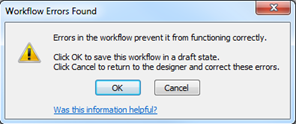

“Het process Goedkeuring voor Current Item met Elst starten” is Dutch for: “Start Approval process on Current Item with Elst”.
Digging deeper in the Approval process action, revealed that the problem lies in a Log to History List action.

In the Log to History List action three field values got an incorrect field reference. These incorrect field references are displayed with the following value: [%.ReturnValue%].
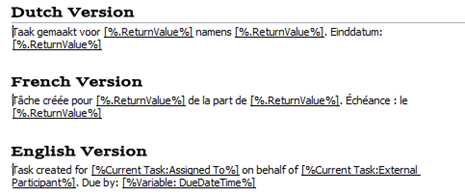
The following solution were tested for the Dutch (1043) and French (1036) language packs.
Solution 1: Manual Steps in SharePoint Designer
This step requires some manual steps that will need to be done each time you use a language specific Start Approval Process action.
- Open SharePoint Designer 2010;
- Open your workflow in editor mode;
- Click on the Approval process action, this will open the task process; {{< caption-new “/uploads/2011/08/082511_1324_SharePointD5.png” “Approval Process” “data/jpeg;base64,iVBORw0KGgoAAAANSUhEUgAAAAoAAAABCAIAAABol6gpAAAACXBIWXMAAA7EAAAOxAGVKw4bAAAAKklEQVR4nAEfAOD/AOjp6urd3eS5uua5uezd3ujr6+Xk5Orp6ufm5uzs7ZL/GlYds/1MAAAAAElFTkSuQmCC” “319” “26” >}}
- In the task process window, under the **Customization section, click ** Change the behavior of a single task; {{< caption-new “/uploads/2011/08/082511_1324_SharePointD6.png” “Change the behavior of a single task” “data/jpeg;base64,iVBORw0KGgoAAAANSUhEUgAAAAoAAAAECAIAAAA4WjmaAAAACXBIWXMAAA7EAAAOxAGVKw4bAAAAc0lEQVR4nB3C3Q6CIBgAUN7/xbpobmZyx/gZEPHzCYI2NwhdnR0ktSGUMS6dX6wHGyLE/JsKpIKWVLRbLWT1jiak/Tj6edb2bf8IXvF5o2SU+C7oJMWsFJYQdlhr3irKLtKB6JmLBzOYi5GpiXlX8qf13i+iyG2CgW4s9QAAAABJRU5ErkJggg==” “269” “112” >}}
- Search the Log to History List action that causes the error. This can be done by clicking on the Check for Errors button; {{< caption-new “/uploads/2011/08/082511_1324_SharePointD7.png” “Check for errors” “data/jpeg;base64,iVBORw0KGgoAAAANSUhEUgAAAAoAAAAICAIAAABPmPnhAAAACXBIWXMAAA7EAAAOxAGVKw4bAAAA/0lEQVR4nBXJS0rDQAAA0LmNHkCP4ErcuHDjQYobr1ARXIlSulAMegBdFBEbqMXiJ5I0bZrEZmYyv0wymWSaikR82wdkd7M42y5PNrLeLlerlLAE0yViQhYLJIG63CqsfX21o+8O1r9tJnNGseBYV7qsKoCZYpnAqaCZ8N8mbaNrce9+3NThacMfgOekVn80fFxEvnN7fv3iJuu0Px8c5s97BluA8cIevkchkYINxtOxm7T0Qn52Cvf4v0tdzYOASwkhjsOYEYic7tfT0dTu8KAHaKby0uRlbZqfqm7MylA4IXAEY/s7egWzCAUxWiJKmfD8wJtFuTKElwlRfpj+AXVKydfb283pAAAAAElFTkSuQmCC” “125” “95” >}}
- Click on the Log message;
- Manually add new field references for the Assigned To, External Participant, and DueDateTime fields. First remove the [%.ReturnValue%], click on the Add or Change Lookup button. In the Data source select Current Task: Approval (Language Specific), in the Field from source select the correct field reference; {{< caption-new “/uploads/2011/08/082511_1324_SharePointD8.png” “Assigned To” “data/jpeg;base64,iVBORw0KGgoAAAANSUhEUgAAAAoAAAAFCAIAAADzBuo/AAAACXBIWXMAAA7EAAAOxAGVKw4bAAAAjklEQVR4nBXEyxKCIBQAUP7/i1q0aFGtHPOBD0TgBsi9KGqj077pLA7rOlFVFecNESEi/ifvp0jx7TzTShdFOQzSWWu0VqMkDJFwTbM2wLQBIYTz0+XJrznc+yUzR2aO3H4fWc0sgBQ9hkkZizHF/YS4+XmneSt5x7iEVytNSGE9w/KpXbqJUEBsBpW34w+SV4K8sfuzbAAAAABJRU5ErkJggg==” “283” “131” >}} {{< caption-new “/uploads/2011/08/082511_1324_SharePointD9.png” “External Participant” “data/jpeg;base64,iVBORw0KGgoAAAANSUhEUgAAAAoAAAAFCAIAAADzBuo/AAAACXBIWXMAAA7EAAAOxAGVKw4bAAAAiklEQVR4nCXC3QqCMBQA4L3/C3URXQWBRSAO3Y/uuLntbEeZsKz7iD4+JoXinPd9nzOl/EcxYkTc950ZA23bKqX94py1FkxOuFH+XVcGMAshfMBzI0+34fKEu6kPqI2pnQTmvZ/GCRFhiS5kn4tNxaXicIuJmNa645xofR/H51VnKtcxiEBKDGDMF7CCg1mjCzyjAAAAAElFTkSuQmCC” “283” “130” >}} {{< caption-new “/uploads/2011/08/082511_1324_SharePointD10.png” “DueDateTime (Workflow Variables and Parameters)” “data/jpeg;base64,iVBORw0KGgoAAAANSUhEUgAAAAoAAAAFCAIAAADzBuo/AAAACXBIWXMAAA7EAAAOxAGVKw4bAAAAlElEQVR4nAXB3Q6CIBgAUN7/cbqoddUsf0ZrpUMZKAJqygcSq3TLy85BjHFCSFlWANYYAABr3WRgHKcQApKtzPOCc95rpZVUrZCiGTrlrZmdQ6KVlNJ+GA8J2af0iNm5NCnzV7k8qgYBmE7r2fvnZH34hOXnvttr3fx7NWBRnOFTlBSE1kLyWmDCdlkR3atLnGb49gd/5IE2sLUnuwAAAABJRU5ErkJggg==” “283” “131” >}}
- When you have added the new field references you should have something like this: {{< caption-new “/uploads/2011/08/082511_1324_SharePointD11.png” “Correct Field References” “data/jpeg;base64,iVBORw0KGgoAAAANSUhEUgAAAAoAAAABCAIAAABol6gpAAAACXBIWXMAAA7EAAAOxAGVKw4bAAAAKklEQVR4nAEfAOD/ANjY2eHh4t/f4NnZ29nZ2uHh4evq6+bm5+vr6/Hz9JUKGpR+wl8DAAAAAElFTkSuQmCC” “494” “64” >}}
- Re-check for errors and you should receive the following message: {{< caption-new “/uploads/2011/08/082511_1324_SharePointD12.png” “The workflow contains no errors” “data/jpeg;base64,iVBORw0KGgoAAAANSUhEUgAAAAoAAAAECAIAAAA4WjmaAAAACXBIWXMAAA7EAAAOxAGVKw4bAAAAfElEQVR4nAXBuw7CIBQAUP7/S5wdnKsmOlZLDEohPCzcS60S2gLRyXMI62HXiPf08h5GxBExIALgnNLgPGmp3WxpCNALybi8cam01srEGJ/Ok1rW3zfXvE5pOTCzv9vPvNSSS8kekBjr7OCuD3O8qFOnz1Q3req4BQTGxR+03GnVHVSU+gAAAABJRU5ErkJggg==” “170” “69” >}}
- Publish your workflow.
Solution 2: Change Field ID’s in the Workflow XML
This solution requires that you change the moss.actions xml file for a specific language in the SharePoint root folder. If you do not want to modify any of the SharePoint root files, I recommend you to follow the first solution.
When I investigated the moss.actions file for the English, Dutch and French language packs, I noticed that the field ID’s in the Dutch and French version, were different than those in the English version.
<!-- ENGLISH VERSION --><ns0:DynamicStringActivity x:Name="ID11464" __Context="{ActivityBind ROOT,Path=__context}" Value="Task created for [%ID11465.ReturnValue%] on behalf of [%ID11467.ReturnValue%]. Due by: [%ID11469.ReturnValue%]"/>
<!-- DUTCH VERSION --><ns0:DynamicStringActivity x:Name="ID11464" __Context="{ActivityBind ROOT,Path=__context}" Value="Taak gemaakt voor [%ID11158.ReturnValue%] namens [%ID11160.ReturnValue%]. Einddatum: [%ID11162.ReturnValue%]"/>
<!-- FRENCH VERSION --><ns0:DynamicStringActivity x:Name="ID11464" __Context="{ActivityBind ROOT,Path=__context}" Value="Tâche créée pour [%ID11158.ReturnValue%] de la part de [%ID11160.ReturnValue%]. Échéance : le [%ID11162.ReturnValue%]"/>In the English version the following ID’s are used:
-
Assigned To: ID11465
-
External Participant: ID11467
-
DueDateTime: ID11469 In the Dutch and French version the ID’s are different:
-
Assigned To: ID11158
-
External Participant: ID11160
-
DueDateTime: ID11162 Follow the next steps to change these ID values.
- Navigate to the following location on your SharePoint server: SharePoint Root\TEMPLATE**<LANGUAGE CODE>**\Workflow;
- Make a copy of the moss.actions file.
- Open the moss.actions file in a text editor;
- Do a search with the following string: x=“ID11464”;
- In this XML Node change the **ID11158 **-> ID11465, ID11160 -> ID11467, and ID11162 -> ID11469;
- Save the moss.actions file;
- Do an IISRESET;
- Open your site in SharePoint Designer 2010;
- Open or create a new workflow and add the language specific Start Approval Process action;
- Click on the Approval process; {{< caption-new “/uploads/2011/08/082511_1324_SharePointD5.png” “Approval Process” “data/jpeg;base64,iVBORw0KGgoAAAANSUhEUgAAAAoAAAABCAIAAABol6gpAAAACXBIWXMAAA7EAAAOxAGVKw4bAAAAKklEQVR4nAEfAOD/AOjp6urd3eS5uua5uezd3ujr6+Xk5Orp6ufm5uzs7ZL/GlYds/1MAAAAAElFTkSuQmCC” “319” “26” >}}
- Check the Log to History List action that caused the error. This should contain the correct field references. {{< caption-new “/uploads/2011/08/082511_1324_SharePointD11.png” “Correct Field References” “data/jpeg;base64,iVBORw0KGgoAAAANSUhEUgAAAAoAAAABCAIAAABol6gpAAAACXBIWXMAAA7EAAAOxAGVKw4bAAAAKklEQVR4nAEfAOD/ANjY2eHh4t/f4NnZ29nZ2uHh4evq6+bm5+vr6/Hz9JUKGpR+wl8DAAAAAElFTkSuQmCC” “494” “64” >}}
Related articles
SharePoint Designer Workflow Action: Retrieve the File Extension
Quick Tip: Custom Action Tokens in SharePoint 2010 Designer
Use Fiddler In Combination With SharePoint Designer to Retrieve Data Source Information
Report issues or make changes on GitHub
Found a typo or issue in this article? Visit the GitHub repository to make changes or submit a bug report.
Comments
Let's build together
Manage content in VS Code
Present from VS Code
Engage with your audience throughout the event lifecycle
