Part 5: The Search Refiner Control Methods Explained
This post is over a year old, some of this information may be out of date.
In previous posts I showed you how you to build your own Search Control Refiners. This post will focus on the JavaScript methods that can be used for refinement. There are a couple of them, but when do you need to use which refiner method? I’ll split this post up in sections to describe the actions that can be achieved.
JSON URL
In SharePoint 2013 you can accomplish almost everything with just some REST calls. This isn’t that different when working with search. The search web parts make use of a JSON formatted string in the URL to do the search and refinements. This can easily be checked by going to a search center perform a search and do some refinement. You’ll end up with a URL like this:
http://your-site/Search/Pages/Results.aspx#Default={"k":"custom refiner","r":[{"n":"FileType","t":["equals(\"docx\")","equals(\"doc\")","equals(\"docm\")","equals(\"dot\")","equals(\"nws\")","equals(\"dotx\")"],"o":"or","k":false,"m":null},{"n":"DisplayAuthor","t":["\"ǂǂ456c696f20537472757966\""],"o":"and","k":false,"m":null}]}
I did the following actions:
- Did a search on custom refiner;
- Refined the results on word and myself;
That gave me that URL.
JSON Break Down
- k: keyword;
-
r: refinement filter;* n: refiner name; * t: refiner tokens; * o: operator (and, or); * k: use KQL (Boolean); * m: this is the token to display value map. It's used when a custom refinement value (textbox) is used. This stores the value that you inserted, to visualize it in the refiner. Example: "m":{"equals(\"Item Value Text Box\")":"Item Value Text Box"}
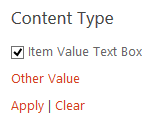
Note: you can find more information on the fields: QueryState members.
Refinement Tokens
Most of the time, you’ll see refinement tokens in the URL like this: ǂǂ456c696f20537472757966. This is the refinement value converted to HEX. If you are going to decode this from HEX to ASCII, you’ll get Elio Struyf. You can also use the refinement values themselves. As you can see in the URL above, the FileType refiner uses the refinement values, instead of the tokens.
Adding Refinement Filters
When you want to add refinement to the results, you have a couple of options:
- addRefinementFilter: expects the filter name and filter token / value;
- addRefinementFilters: this method expects a refiner object;
- addRefinementFiltersWithOp: this is the method to use to add refinement with operators (‘or’, ‘and’).
- addRefinementFiltersJSON: requires a JSON formatted input ({“Brand”:[”\“\u01C2\u01C2426c61636b\""]});
- addRefinementFiltersJSONWithOr: (used for adding a multi-value filter - this is used for defining all the content classes for tasks, or defining the Word file extensions);
- updateRefiners: although the name specifies something else, it can also be used to add refinement. This method requires a refinement object;
- updateRefinersJSON: the same as the previous, but expects a JSON string.
These methods can be used on the refinement control. To test them, you can open up your browser developer tools (F12) and retrieve the refiner control like this:
// Get the refiner control - the ID needs to be retrieved from your controlvar refiner = $getClientControl(document.getElementById("ID of the search refiner"))I’ll show you how to use these refiner methods with a simple example.
addRefinementFilter
refiner.addRefinementFilter('FileType', 'html'){"k":"test","r":[{"n":"FileType","t":["html"],"o":"and","k":false,"m":null}]}URL outcome: {"k":"test","r":[{"n":"FileType","t":["html"],"o":"and","k":false,"m":null}]}
addRefinementFilters
With a single value:
var refinerValue = {'FileType':['html']}refiner.addRefinementFilters(refinerValue){"k":"test","r":[{"n":"FileType","t":["html"],"o":"and","k":false,"m":null}]}URL outcome: {"k":"test","r":[{"n":"FileType","t":["html"],"o":"and","k":false,"m":null}]}
With a multi-value:
var refinerValue = {'FileType':['html','txt']}refiner.addRefinementFilters(refinerValue){"k":"test","r":[{"n":"FileType","t":["html","txt"],"o":"and","k":false,"m":null}]}URL outcome: {"k":"test","r":[{"n":"FileType","t":["html","txt"],"o":"and","k":false,"m":null}]}
addRefinementFiltersWithOp
var refinerValue = {'FileType':['html','txt']}refiner.addRefinementFiltersWithOp(refinerValue, 'or'){"k":"test","r":[{"n":"FileType","t":["html","txt"],"o":"or","k":false,"m":null}]}URL outcome: {"k":"test","r":[{"n":"FileType","t":["html","txt"],"o":"or","k":false,"m":null}]}
refiner.addRefinementFiltersWithOp(refinerValue, 'and'){"k":"test","r":[{"n":"FileType","t":["html","txt"],"o":"and","k":false,"m":null}]}URL outcome: {"k":"test","r":[{"n":"FileType","t":["html","txt"],"o":"and","k":false,"m":null}]}
addRefinementFiltersJSON
With a multi-value:
refiner.addRefinementFiltersJSON('{"FileType":["html"]}'){"k":"test","r":[{"n":"FileType","t":["html"],"o":"and","k":false,"m":null}]}URL outcome: {"k":"test","r":[{"n":"FileType","t":["html","txt"],"o":"and","k":false,"m":null}]}
addRefinementFiltersJSONWithOr
With a multi-value:
refiner.addRefinementFiltersJSONWithOr('{"FileType":["html","txt"]}'){"k":"test","r":[{"n":"FileType","t":["html","txt"],"o":"or","k":false,"m":null}]}URL outcome: {"k":"test","r":[{"n":"FileType","t":["html","txt"],"o":"or","k":false,"m":null}]}
updateRefiners
var refinerValue = {'FileType':['html']};refiner.updateRefiners(refinerValue);URL outcome: {"k":"test","r":[{"n":"FileType","t":["html"],"o":"and","k":false,"m":null}]}
updateRefinersJSON
refiner.updateRefinersJSON('{"FileType":["html"]}'){"k":"test","r":[{"n":"FileType","t":["html"],"o":"and","k":false,"m":null}]}URL outcome: {"k":"test","r":[{"n":"FileType","t":["html"],"o":"and","k":false,"m":null}]}
Update Refinement Filters
When you want to update your refiner with another value, you can make use of the following methods:
- updateRefiners: requires a refiner object;
- updateRefinersJSON: the same as the previous, but expects a JSON string.
updateRefiners
var refinerValue = {'FileType':['txt']}refiner.updateRefiners(refinerValue)URL outcome: {"k":"test","r":[{"n":"FileType","t":[" txt"],"o":"and","k":false,"m":null}]}
updateRefinersJSON
refiner.updateRefinersJSON('{"FileType":["txt"]}')URL outcome: {"k":"test","r":[{"n":"FileType","t":[" txt"],"o":"and","k":false,"m":null}]}
Remove Refinement Filters
The next methods that will be explained, are the ones that need to be used for removing the refinement. Removal of the refinement is a bit different than adding or updating refiners. When you want to remove a refinement, it can be that you want to remove a specific refinement and not the whole refinement. Let me clear that out with an example.
When you are refining the results on file type, it can be that you want to refine on two authors. If you want to remove author two from the refinement, you don’t want to remove the whole refinement and refine again on the first author. You probably want just to remove that second author.
For this type of refinement removal, you have the remove methods:
- removeRefinementFilter: requires the refiner name and token to remove;** **
- removeRefinementFilters: requires a refiner object;** **
- removeRefinementFiltersJSON: requires a JSON formatted refinement input.** ** _Note: the remove methods need to have the exact refinement that is in place, otherwise it won’t do anything. _
When you want to remove the whole refinement (first and second author), it is easier to use the update methods:
- **updateRefiners **
- **updateRefinersJSON **
removeRefinementFilter
refiner.removeRefinementFilter('FileType', 'html')removeRefinementFiltersJSON
refiner.removeRefinementFiltersJSON('{"FileType":["html"]}')removeRefinementFilters
Single value:
var refinerValue = {'FileType':['txt']}refiner.removeRefinementFilters(refinerValue)Multi-value:
var refinerValue = {'FileType':['html','txt']}refiner.removeRefinementFilters(refinerValue)updateRefiners
var refinerValue = {'FileType':null}refiner.updateRefiners(refinerValue)updateRefinersJSON
refiner.updateRefinersJSON('{"FileType":null}')Part 6
In part 6 I’ll show you how to create a multi-value refiner.
Blog posts in this series:
- Part 1: Create your first search refiner control template
- Part 2: Adding Refinement Actions to the Custom Search Refiner Control
- Part 3: Working with File Types in the Search Refiner Control Template
- Part 4: Create a dropdown refiner control
- Part 5: The Search Refiner Control Methods Explained
- Part 6: Create a Multi-Value Search Refiner Control
- Part 7: Working with Ranges in the Search Refiner Control
Related articles
Part 1: Create Your First Search Refiner Control Template
Part 2: Adding Refinement Actions to the Custom Search Refiner Control
Part 3: Working with File Types in the Search Refiner Control Template
Report issues or make changes on GitHub
Found a typo or issue in this article? Visit the GitHub repository to make changes or submit a bug report.
Comments
Let's build together
Manage content in VS Code
Present from VS Code
Engage with your audience throughout the event lifecycle
