Exclude your mock data and other modules from your production bundle in SPFx
This post is over a year old, some of this information may be out of date.
When creating solutions with SharePoint Framework, in many cases you might want to call some API endpoints. Like for instance the SharePoint rest API or Microsoft Graph.
To speed up your development, testing and overcome issues like CORS (cross-origin resource sharing). You might have implemented some mock data objects or mock services which return static data.
Info: more information about CORS can be found here: Cross-Origin Resource Sharing (CORS).
When using the local workbench for development, you will have to make use of mock data/services to mock the SharePoint API calls. This has to do with the CORS security limitations in your browser. Your browser is not allowed to call the SharePoint API. Creating these mock services is not that hard and is already documented in the SharePoint Framework documentation.
Info: Check out the SPFx documentation about how you can create mock services here: Retrieve lists from mock store.
When implementing your mock services, you can make use of the Environment.type object to check where your code is actually running. This allows you to be in control over when your mock will be used.
One of the issues, when you are using mock data or services, is that they will be part of the JavaScript bundle which gets generated. During development or unit tests, it makes perfect sense that the mock data is added to the bundle, but what about production? You probably do not require this, so it will take up some unwanted space in your bundles.
In this article, I will describe a way how you can exclude the mocking services or any other TypeScript modules from your production bundles.
Example: normal behaviour
In my sample project, I have two services: Development and Production. Both of these services are imported into my web part as follows:
import Production from '../../../services/production';import Development from '../../../services/development';When I bundle my project and check the bundle statistics, I see the following output (gulp or gulp bundle):
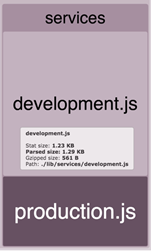
Now when I bundle my project again, but now with the —ship flag. I get the following output:
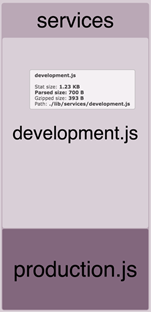
Remark: The size of the development.js file does not really matter, but you can see that the size changed a bit between debug and production build. This is because for production your code will get minimized.
In this case, it is a small mock service, but in larger applications, you might have multiple mocking services available. All of these mocking services take up some extra space in the bundle which are not actually necessary.
How to exclude your mock services
In order to exclude the mock data and/or services, you want to make use of the if (DEBUG) statement in your code. When bundling your project for production, DEBUG will be false and the uglify plugin in webpack will remove everything wrapped in the block of code.
Here is an example:
if (DEBUG) { alert('Only during development');}In this example, you will only see the alert during development, but not in production. The same process can be used for optionally loading modules in TypeScript.
If we use the previous example again. What you actually have to change the way how you import your modules. In order to optionally load a module, you will have to change the import to this:
import Production from '../../../services/production';// You will need the next two lines in order to get type safetyimport * as Dev from "../../../services/development";let Development: typeof Dev.default = null;if (DEBUG) { Development = require('../../../services/development');}The bundle statistics for development stay the same. When you now generate the production bundle, you will see this:

No more development.js file is shown. The development service got excluded from the production bundle. This is, of course, a great optimization to your bundle.
Info: You can read more about optional module loading in the TypeScript documentation: Optional Module Loading.
Check out the code
In order to check out the code and test it out, I created a repository on Github which you can check out here: https://github.com/estruyf/exclude-modules-spfx-sample
Related articles
How to debug your SharePoint Framework web part
Search web part created with the SharePoint Framework
Toggle settings in the property pane of your SharePoint Framework web part
Report issues or make changes on GitHub
Found a typo or issue in this article? Visit the GitHub repository to make changes or submit a bug report.
Comments
Let's build together
Manage content in VS Code
Present from VS Code
Engage with your audience throughout the event lifecycle
