Automate publishing of your SharePoint Framework solution package deployment
This post is over a year old, some of this information may be out of date.
This article is an addition to my previous one about how to automate the publication process of your JavaScript file to Office 365 public CDN.
Related article: Automate publishing of your SharePoint Framework scripts to Office 365 public CDN
Not long after I had published my previous article, I got the following question on Twitter:
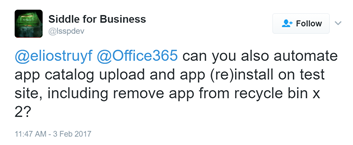
Let’s split this up into the following questions:
- Can you automate the SPFx solution package upload process?
- Remove the app from the recycle bin? For this article, I will only cover the first one. The second one is currently not possible with the gulp-spsync or gulp-spsync-creds plugin.
How to automate solution package upload process
In my previous post, I explained how you can make use of the gulp-spsync or gulp-spsync-creds plugins to automate the upload of the JavaScript files to a SharePoint document library (which is specified to be used as an Office 365 CDN endpoint).
The same plugins can also be used to automate the solution package publication to your site. That way you do not have to do any manual actions anymore, everything can be done from your command prompt.
Important: the only manual action is that is required, is after you first publish the solution package, that you manually trigger the deployment.
The task that you need to add in your gulp file (gulpfile.js) looks like this:
const spsync = require('gulp-spsync-creds').sync;
build.task('upload-app-pkg', { execute: (config) => { return new Promise((resolve, reject) => { const pkgFile = require('./config/package-solution.json'); const folderLocation = `./sharepoint/${pkgFile.paths.zippedPackage}`;
return gulp.src(folderLocation) .pipe(spsync({ "username": "<username>", "password": "<password>", "site": "https://<tenant>.sharepoint.com/<relative-catalog-site>", "libraryPath": "AppCatalog", "publish": true })) .on('finish', resolve); }); }});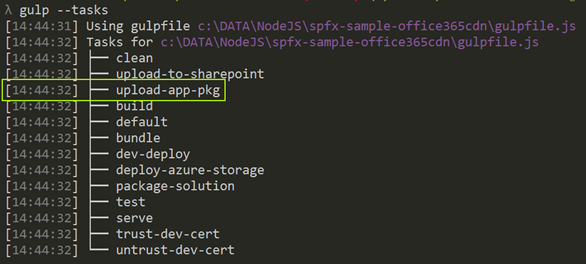
Once you added this task in the gulp file, first run the command to package the solution: gulp package-solution (test) or gulp package-solution --ship (production). After the solution package is created, you can now run the new upload package command: gulp upload-app-pkg or gulp upload-app-pkg --ship.
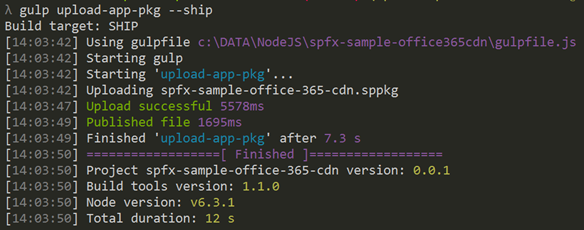
One required manual action
As I mentioned, there is one manual action which you should execute. That manual action is the deployment of your solution package and can be done as follows:
- Go to your app catalog site
- Open the apps for SharePoint list
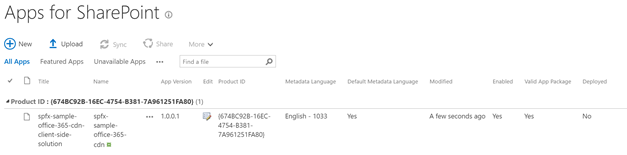
- Select the solution package
- In the ribbon, select files -> Deploy and click on deploy
- Once you have done this, can just update the package via the gulp task
What with different environments: test, production?
Currently, the ship flag for the new upload package task has no added functionality yet. When you are working with test and production environments. To take advantage from this flag and automate the publication of your scripts and solution page to either your test or production.
This is what the updated task looks like to support the ship flag:
const production = { "username": "<production-username>", "password": "<production-password>", "tenant": "<production-tenant>", "catalogSite": "<catalog-site-relative-path>"}
const test = { "username": "<test-username>", "password": "<test-password>", "tenant": "<test-tenant>", "catalogSite": "<catalog-site-relative-path>"}
build.task('upload-app-pkg', { execute: (config) => { return new Promise((resolve, reject) => { const pkgFile = require('./config/package-solution.json'); const folderLocation = `./sharepoint/${pkgFile.paths.zippedPackage}`;
return gulp.src(folderLocation) .pipe(spsync({ "username": config.production ? production.username : test.username, "password": config.production ? production.password : test.password, "site": `https://${config.production ? production.tenant : test.tenant}.sharepoint.com/${config.production ? production.catalogSite : test.catalogSite}`, "libraryPath": "AppCatalog", "publish": true })) .on('finish', resolve); }); }});If you now run the following command: gulp upload-app-pkg, it will upload it to your test tenant. With gulp upload-app-pkg --ship you can upload it to your production environment.
Sample project
I have updated the sample project which I used in the previous post with this new task. You can find the sample project on the following GitHub repository: upload to Office 365 CDN.
Related articles
Automate publishing of your SharePoint Framework scripts to Office 365 public CDN
Better logging in gulp tasks for SharePoint Framework
How to let the warnings not fail the SharePoint Framework build process
Report issues or make changes on GitHub
Found a typo or issue in this article? Visit the GitHub repository to make changes or submit a bug report.
Comments
Let's build together
Manage content in VS Code
Present from VS Code
