How to Retrieve a Lookup Field Value in JS LINK
This post is over a year old, some of this information may be out of date.
This week I received a question from someone asking me about how you could retrieve the value from a lookup field in a JS Link field rendering file.
Solution
Retrieving the value from a lookup field is easier than it used to be when working with XSL in SharePoint 2007 / 2010. With the new ways of rendering your items / fields, you don’t have to remove the prefixes (item id ;#) anymore.
What you have to do is check if the object you retrieve contains data. Once you know that it contains data, you can obtained the value(s). Here is a code sample of how you could do it:
var lookupSample = lookupSample '' {};
lookupSample.CustomizeFieldRendering = function () { // Intialize the variables for overrides objects var overrideCtx = { Templates: { Fields: { 'singleLookupValue': { 'View' : lookupSample.singleLookupValue }, 'multiLookupValue': { 'View' : lookupSample.multiLookupValue } } } };
// Register the override of the field SPClientTemplates.TemplateManager.RegisterTemplateOverrides(overrideCtx);}
lookupSample.singleLookupValue = function (ctx) { var output = [];
var field = ctx.CurrentItem[ctx.CurrentFieldSchema.Name]; // Check if field contains data if (field.length > 0) { // field[0].lookupId -> gives you the linked item ID var lookupValue = field[0].lookupValue; } // Push the value to the array output.push(lookupValue); return output.join('');}
lookupSample.multiLookupValue = function (ctx) { var output = [];
var field = ctx.CurrentItem[ctx.CurrentFieldSchema.Name]; // Check if field contains data if (field.length > 0) { output.push('<ul>'); for (i = 0; i < field.length; i++) { output.push('<li>'); output.push(field[i].lookupValue); output.push('</li>'); } output.push('</ul>'); }
return output.join('');}
lookupSample.CustomizeFieldRendering();In the code I showed you two examples:
- The first one singleLookupSample can be used when you’re working with a single lookup value;
- The second one multiLookupSample can be used when you’re working with multi lookup values. The result of the rendering looks like this:
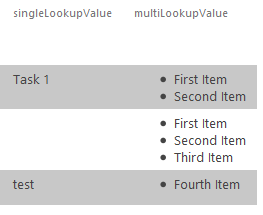
Related articles
Create a “% Complete” Progress Bar with JS Link in SharePoint 2013
Search Hover Panel Positioning Bug in non IE Browsers (SharePoint 2013)
Customize the star rating images in SharePoint 2013
Report issues or make changes on GitHub
Found a typo or issue in this article? Visit the GitHub repository to make changes or submit a bug report.
Comments
Let's build together
Manage content in VS Code
Present from VS Code
