Hiding the Social Actions (Follow / Share) from the Document Libraries in SharePoint 2013
This post is over a year old, some of this information may be out of date.
SharePoint 2013 got very social, everything can be tagged, followed, shared. But these new social features require some user adoption, and it could be that your client does not want to have this functionality.
This is exactly what a client of us requested, they did not want to have the Follow and Share actions on their site and document libraries.
Hiding the Site Social Actions
First of all, hiding the follow and share actions on your site is not that difficult. They can be hidden by some custom CSS.
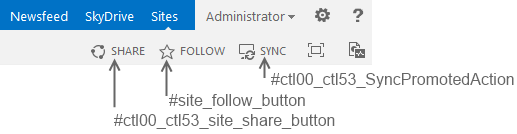
Hiding Document Library Callout Actions
Hiding the callout actions in the document library is a bit more difficult, because the links do not have a specific ID or Class defined.
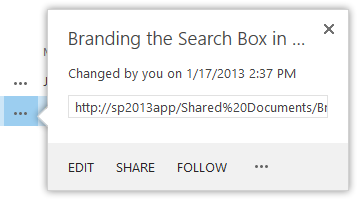
The trick is to override the default callout that is generated for the document libraries. This is also what SharePoint does, they are overriding the default callout to add the Follow action in the callout.
To override the default document library callouts and hide the Follow action, you can use the following code:
var registerOverrideToHideSocialActions = function(id) { var socialactionsOverridePostRenderCtx = {}; socialactionsOverridePostRenderCtx.BaseViewID = 'Callout'; socialactionsOverridePostRenderCtx.ListTemplateType = id; socialactionsOverridePostRenderCtx.Templates = {}; socialactionsOverridePostRenderCtx.Templates.Footer = function(renderCtx) { var renderECB; if (typeof(isSharedWithMeView) === 'undefined' '' isSharedWithMeView === null) { renderECB = true; } else { var viewCtx = getViewCtxFromCalloutCtx(renderCtx); renderECB = !isSharedWithMeView(viewCtx); } // By setting a null value as 2nd parameter, we do not specify additional callout actions. return CalloutRenderCustomFooterTemplate(renderCtx, null, renderECB); }; SPClientTemplates.TemplateManager.RegisterTemplateOverrides( socialactionsOverridePostRenderCtx);}// Hide actions for default Document LibrariesregisterOverrideToHideSocialActions (101);// Hide actions for the document library on your My SiteregisterOverrideToHideSocialActions (700);The registerOverrideToHideSocialActions function is for two lists (101 and 700). ID 101 is a standard Document Library, and ID 700 is the My Documents Library on you My Site (SkyDrive Pro).
For hiding the Share action I created a custom footer template function (CalloutOnPostRenderCustomTemplate). The code for this function looks like this:
function CalloutOnPostRenderCustomTemplate(renderCtx, calloutActionMenu) { var listItem = renderCtx.CurrentItem; var openText = GetCallOutOpenText(listItem, renderCtx);
calloutActionMenu.addAction(new CalloutAction({ text: openText, onClickCallback: function(calloutActionClickEvent, calloutAction) { CalloutAction_Open_OnClick(calloutActionClickEvent, calloutAction, renderCtx); } }));}Download the full JavaScript code here: Hide the Follow and Share Actions.
_Note: Best is to add this code at the bottom of you master page. This can be either in a script block or in a script file itself (your choice, but a script file is always cleaner). _
Result
The result looks like this:
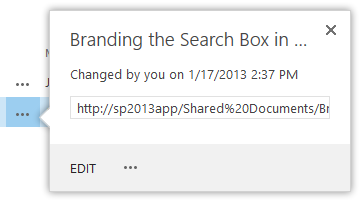
Changes
14/02/2013
You also have a Site Level Feature called Following Content to disable the Follow functionality. When you want to hide the Share action, you will still need to override the default callout.
Report issues or make changes on GitHub
Found a typo or issue in this article? Visit the GitHub repository to make changes or submit a bug report.
Comments
Let's build together
Manage content in VS Code
Present from VS Code
