DIY: Building a busy light to show your Slack presence
This post is over a year old, some of this information may be out of date.
Going back a year in time, I created a post about building my Busy Light, which I connected to the Microsoft Graph. Homebridge is used to control the busy light, its colors, and statuses.

The busy light has been running without issues since I hang it at my office until earlier this week. It did not break. It was because I stopped using Microsoft Teams and switched to Slack.
{{< blockquote type=“note text=“I moved to another company.” >}}
Getting my busy light working again
To be sure that my wife and kids know I am in a meeting. I had to dive into the Slack APIs to understand how presence works in Slack.
Slack and Microsoft Teams’ significant difference in your presence is that Slack only has two presence states: online and away, where Microsoft Teams supports many more.
I was checking at my new colleagues and reading some articles. Slack uses a combination of the presence and the user’s status.
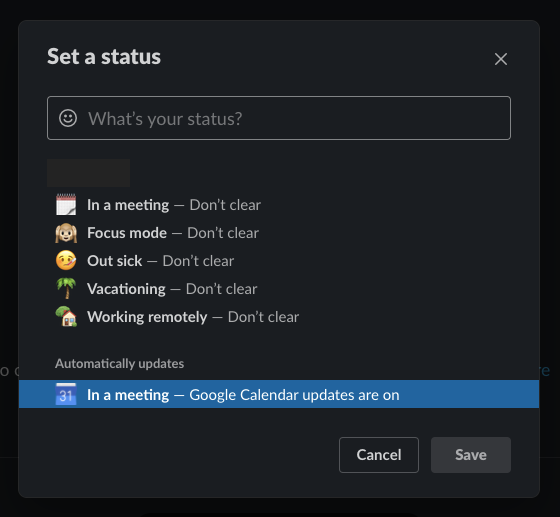
Like the Google Calendar app, some apps can automatically change your status when jumping into a meeting.
To make Slack’s presence work with my busy light. I started by creating a fork of the Homebridge Presence switch connected to Microsoft Graph, and removed all the authentication and Microsoft Graph logic.
{{< blockquote type="info" text="Homebridge presence switch connected to Slack
The logic of calling the Microsoft Graph got replaced by calling the profile-, presence-, and dnd-API from Slack.
By calling these three APIs, the Homebridge plugin can provide you the following busy light states:
AvailableAwayDnDOffline<Slack status>: This is a state you control yourself. You can add all your status texts and their corresponding colors.
You can find more information about the plugin and the installation process on the Homebridge presence switch connected to Slack repository.
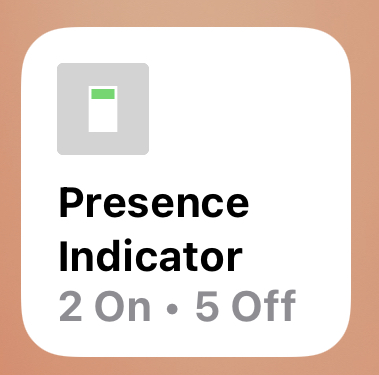
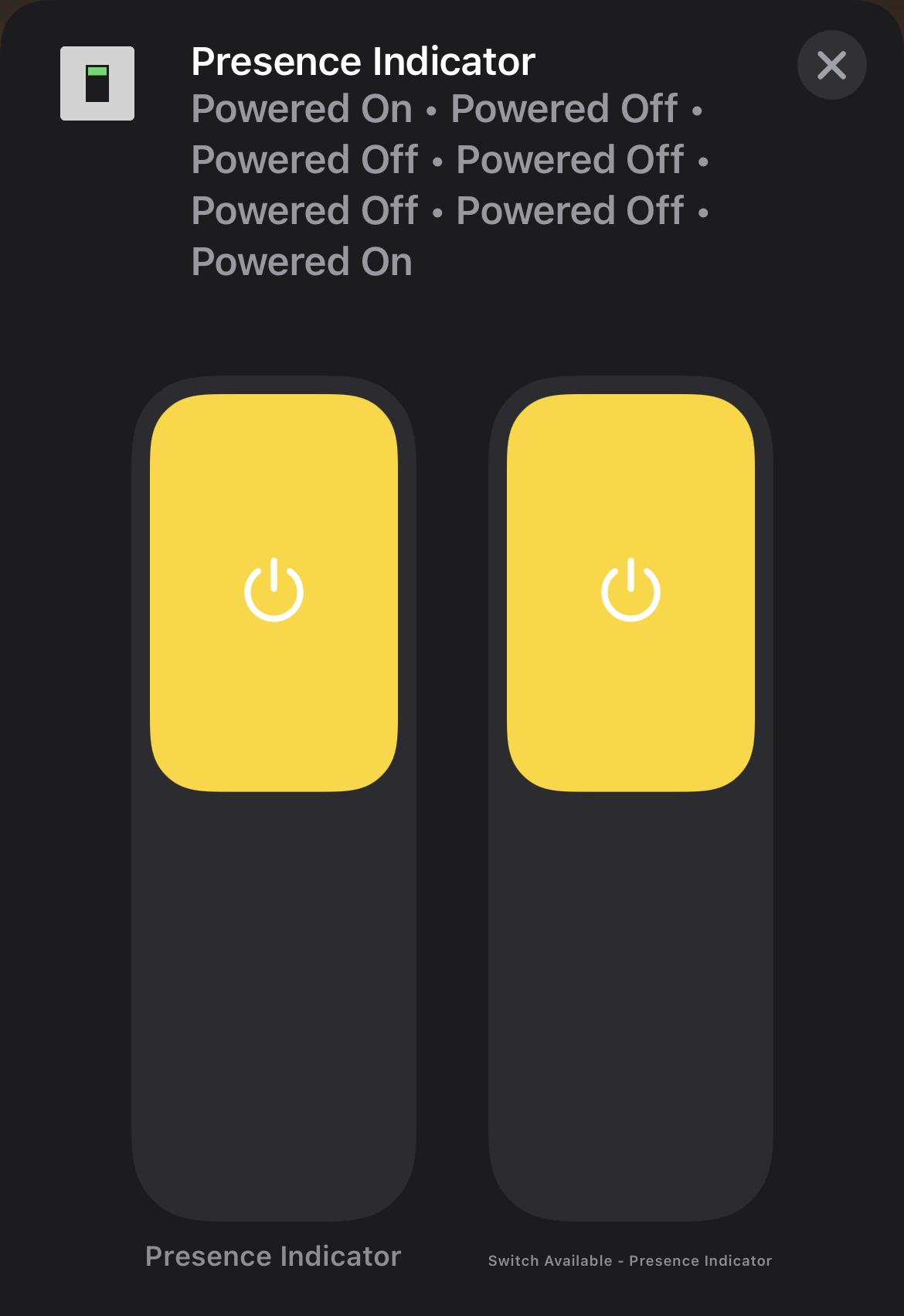
The hardware
The hardware is still the same as the one I used for the Microsoft Teams Busy Light: busy light hardware.
The server
To control the LED HAT on the Raspberry Pi, I use a service I wrote in Python: the busy light service.
The Slack permission scope
The Homebridge Presence Slack App I have created will ask you to consent to the following permissions to get the information it requires to control the lights correctly.
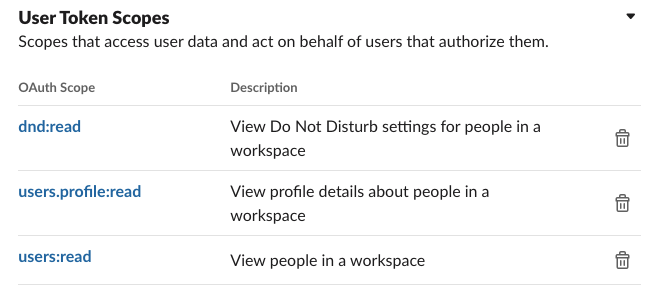
You can find more information about the Homebridge plugin installation process on the repo its readme: plugin installation.
Happy meeting time
Related articles
Report issues or make changes on GitHub
Found a typo or issue in this article? Visit the GitHub repository to make changes or submit a bug report.
Comments
Let's build together
Manage content in VS Code
Present from VS Code
Engage with your audience throughout the event lifecycle
