Creating a result block that shows Office Graph suggestions – Part 2 technical details
This post is over a year old, some of this information may be out of date.
In the previous blog post I showed you how to create a result block with Office Graph suggestions. This was all done by three display templates. In this blog post I will describe in more detail what each of these templates does, and how I achieved it.
Note: here is a link to the previous post: Creating a result block that shows Office Graph suggestions - Part 1.
In this solution the three display templates that were created for this solution will get explained in more detail below.
- OfficeGraph_Results.html
- Item_OfficeGraph_Result.html
- Item_OfficeGraph_HoverPanel.html
Note: the display templates can be downloaded from GitHub - Office Graph Result Block Templates.
The end result of these display templates looks like this:
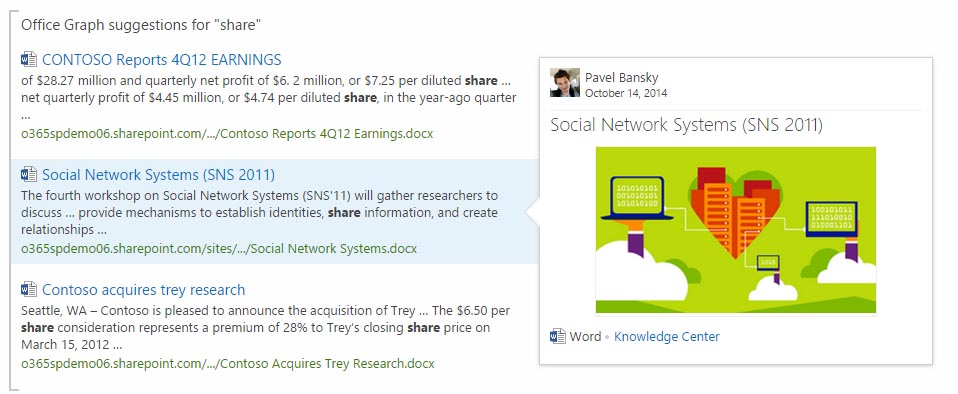
OfficeGraph_Results.html - main template
This is the most important template because in this template the call to Office Graph will be done to retrieve results. But there is more, the template also renders the amount of items you configured in the result block, it refines the results when a specific refinement is in place, and visualizes the search results on the page.
I will explain each aspect of this template in the next sections.
Total items to show in the result block
When configuring a result block, you can choose the amount of items you want to show in the result block. Once you do a query, the result block will only be provided with the amount of items that you specified.
In this scenario it works a bit different because the search results are retrieved by the REST call. That is also the reason why I specified to do a ”*” star query for the result block. You need to make sure that at least one result item gets returned. Once a result item for the result block is retrieved, the OfficeGraph_Results.js display template will get loaded.
Now because we are calling a REST service, you need to be sure to limit the amount of results returned from your REST call.
Luckily you have a property that you can check to see the maximum items the result block may have. This can be retrieved from the CurrentGroup property:
ctx.CurrentGroup.RowCount;This property value will be appended to the REST query URL to set the RowLimit property.
Only call the REST service once
Something else you need to take into account is the number of times you are going to call the REST service. You only want to make a call the first time the display template gets loaded and not for each result that is retrieved in the result block.
Note: the control template will execute the item template for each result. So when three results are retrieved, the template will get executed three times in a row.
To solve this problem, I added a processCount variable. This processCount variable will be incremented each time the template gets executed. Only the first time when the first result gets rendered, the REST call will be done. The other times it will not do anything. This is done by the following code:
// Get number of items to show in the Result BlockresultCount = currentCtx.CurrentGroup.RowCount;
// Get results from Office Graphif (processCount === 1) { // Get the current keyword keywords = currentCtx.DataProvider.get_currentQueryState().k;
// Do the REST call to Office Graph AddPostRenderCallback(currentCtx, function () { get(); });} else { // Reset the process count when the last item is loaded processCount = processCount === resultCount ? 0 : processCount;}Refine the Office Graph results
Once you retrieved the result in your search center, it can be that you want to do some refining. To support this, the Office Graph query will need to take the refinement into account. This can be done with the following code:
// Check if the results are refinedif (!$isNull(currentCtx.DataProvider.get_currentQueryState().r)) { var refiners = currentCtx.DataProvider.get_currentQueryState().r; // Check if multiple refiners are in place if (refiners.length === 1) { refinement = String.format("&refinementfilters='{0}'", refiners.toString()); } else { refinement = String.format( "&refinementfilters='and({0})'", refiners.toString() ); }} else { refinement = "";}The code first checks if there is already some refining done on your results. If this is the case, the refiner’s length will be checked. This check is required to allow multiple refinement on the result block (example: refine on file type and author). When there are multiple refiners in use, an and property should get added in order to make it work.
Retrieving the Office Graph results
There is nothing special about retrieving the Office Graph results. Retrieving the results is done via an Ajax call to the search REST API.
var restUrl = String.format( "{0}/_api/search/query?QueryText='({1}) AND (FileExtension:doc OR FileExtension:docx OR FileExtension:ppt OR FileExtension:pptx OR FileExtension:xls OR FileExtension:xlsx OR FileExtension:pdf)'&Properties='TitleBasedSummaries:true,GraphQuery:and(actor(me\\,action\\:1021)\\,actor(me\\,or(action\\:1021\\,action\\:1036\\,action\\:1037\\,action\\:1039))),GraphRankingModel:action\\:1021\\,weight\\:1\\,edgeFunc\\:weight\\,mergeFunc\\:max'&SelectProperties='Author,AuthorOwsUser,DocId,EditorOwsUser,FileExtension,FileType,HitHighlightedProperties,HitHighlightedSummary,LastModifiedTime,LikeCountLifetime,ListID,ListItemID,OriginalPath,Path,Rank,SPWebUrl,SiteTitle,Title,ViewCountLifetime,siteID,uniqueID,webID,SecondaryFileExtension'&hithighlightedproperties='Title,Path'&RankingModelId='0c77ded8-c3ef-466d-929d-905670ea1d72'&RowLimit={2}&StartRow=0&BypassResultTypes=true{3}&ClientType='OfficeGraphTemplate'", _spPageContextInfo.webAbsoluteUrl, keywords, resultCount, refinement);Once the results are retrieved it gets interesting. If you ever did a REST call to the search API, you will know that the JSON object you retrieve is not the same as that of the default search query. You do not have a ctx.ListData object or such. All the results can be found in data.PrimaryQueryResult.RelevantResults.Table.Rows. So what I did is I create a CurrentItem object for each result that is retrieved. Doing it this way, I can make use of the default display template rendering and functions.
// Create current item objectvar currentItem = {};currentItem = setFields(currentItem, result.Cells);
// Create CurrentItem objectvar setFields = function (item, cells) { var i = cells.length; while (i--) { var cell = cells[i]; item[cell.Key] = cell.Value; } return item;};Rendering the result HTML output
Now the fun part, rendering the Office Graph results onto your page. First I created a variable with my HTML mark-up and replaced the placeholders with the values I retrieved from search. This is one way of how that it can be approached, but as we are working in a search center, we can also use display templates to do the rendering.
To be able to use a display template to render the HTLM mark-up for your results from within the template, you first need to load the display template JavaScript file. You can do this from within the display template with this code:
// Load the display template for the Office Graph resultsvar templateUrl = "~sitecollection/_catalogs/masterpage/OfficeGraph/Item_OfficeGraph_Result.js";RegisterSod("Item_OfficeGraph_Result.js", Srch.U.replaceUrlTokens(templateUrl));
EnsureScriptFunc("Item_OfficeGraph_Result.js", null, function () { templateFunc = Srch.U.getRenderTemplateByName(templateUrl, null);});The code registers and loads the template. Once the template is loaded, the display template function gets retrieved (Srch.U.getRenderTemplateByName). The approach is similar to how the default display templates get loaded. The function needs to be retrieved like this because the function names get automatically generated by SharePoint and contains a GUID in the name. Example: DisplayTemplate_82488fbf09274510b5e6618debdf3b80.
Important: the reference to the template needs to be updated to the location in your master page gallery.
Once the display template function is retrieved, you can make use of it to render the HTML mark-up like this:
// Set the current item to the contextcurrentCtx["CurrentItem"] = currentItem;// Call the display template function to render the current itemresultsMarkup.unshift(CoreRender(templateFunc, currentCtx));When all the HTML for the results are retrieved it gets added on the page.
Item_OfficeGraph_Result.html - Item display template
This is the display template to render the Office Graph results. There is nothing special to this display template. It retrieves the values from the current item to process and places it in the HTML mark-up.
Important: this templates makes use of a hover panel display template, be aware that the reference to the hover panel template needs to be changed to the location in your masterpage gallery.
Item_OfficeGraph_HoverPanel.html - Item hover panel display template
This template will be used to render the hover panel for the Office Graph results. Special thanks to Mikael Svenson for the Delve content search web part display templates. This hover panel template is based on one of his templates.
Download
The templates can be downloaded on the following location: Office Graph Result Block Templates.
Related articles
Creating a result block that shows Office Graph suggestions – Part 1
Creating Custom Refiner Control Display Templates for SharePoint 2013
Part 1: Create Your First Search Refiner Control Template
Report issues or make changes on GitHub
Found a typo or issue in this article? Visit the GitHub repository to make changes or submit a bug report.
Comments
Let's build together
Manage content in VS Code
Present from VS Code
Engage with your audience throughout the event lifecycle
