Checking which Managed Properties are available for your Catalog Items
This post is over a year old, some of this information may be out of date.
I’m currently working on my first project that makes use of Cross-Site Publishing functionality from SharePoint 2013. One of the aspects is to create a couple of page layouts to visualise the managed properties from the catalog items.
When you configure a catalog connection for the first time on your site, the category and catalog item pages will automatically be created. On the catalog item page, by default there will already be a couple managed properties defined to be displayed on the page. In most cases, you probably want to re-order, re-place, and style these properties. But what if you want to show additional managed properties? How do you know which managed properties are available to use?
To know which managed properties are available for the current catalog item, navigate to the catalog item page:
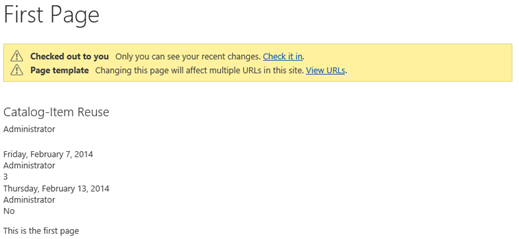
Click on edit page so that your page opens in edit mode, and click on the Search button of the Catalog-Item URL web part.
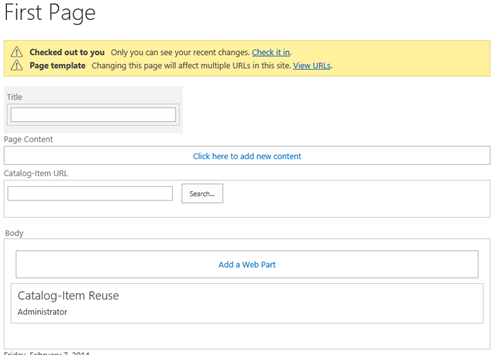
This opens a new dialog window with the connected catalog and its corresponing catalog items.

When you hover over an item, a hover panel will be loaded, and when you click on the MORE link in the hover panel, you’ll retrieve all the available managed properties for the catalog item.
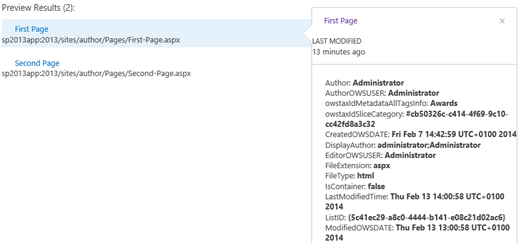
Important
This only works with auto created managed properties. While rendering this hover panel overview, SharePoint does a check to see if the property name is auto created. When the property name looks like its auto created (should contain OWS as text), it will be displayed.
Srch.ValueInfo.isAutoCreatedPropertyName = function Srch_ValueInfo$isAutoCreatedPropertyName(managedPropertyName) { if (Srch.U.w(managedPropertyName)) { return false; }
if (managedPropertyName.startsWith('owstaxId')) { return true; } else if (managedPropertyName.length > 7) { var $v_0 = managedPropertyName.length - 7; var $v_1 = managedPropertyName.length - 4; return managedPropertyName.substring($v_0, $v_1).toUpperCase() === 'OWS'; } return false;}Related articles
Catalog Item Reuse Web Part doesn’t show Managed Property Values from DateTime Type
Client side managed property value formatting for catalog item page layouts
Things you need to know about anonymous permissions with the cross-site publishing functionality
Report issues or make changes on GitHub
Found a typo or issue in this article? Visit the GitHub repository to make changes or submit a bug report.
Comments
Let's build together
Manage content in VS Code
Present from VS Code
Engage with your audience throughout the event lifecycle
