Automate publishing process of MkDocs to Static Website hosting in Azure Storage with VSTS
This post is over a year old, some of this information may be out of date.
For Valo Intranet, we recently started using MkDocs (https://www.mkdocs.org/) for building our product documentation. The great part about MkDocs is that can generate a completely static HTML site based on Markdown files. This makes it easy to maintain and can live in a source-controlled environment. MkDocs is for example used in projects like Office 365 CLI, PnP SPFx React and Property controls for the documentation.
Info: Here are the URLs to the projects to check out the documentation: https://pnp.github.io/office365-cli/ - https://sharepoint.github.io/sp-dev-fx-property-controls/
With the preview of static website hosting feature in Azure Storage which was recently announced. Azure Storage makes it a great location for hosting these static HTML generated sites by MkDocs.
Check out more on: Static website hosting in Azure Storage (Preview)
In this article, I explain how you can set up an automated Visual Studio Team Services release pipeline for your static site hosted on the static site feature from Azure Storage.
The configuration of Azure Storage
If you want to make use of the Static Website feature in Azure Storage, you need to be sure to use general purpose v2 account type:
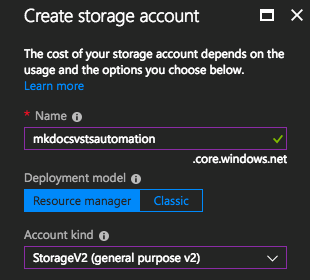
Once you have such a storage account in place, you could click on the static website option and enable it. During this configuration step, also set up the index document name to index.html and error document path to 404.html.
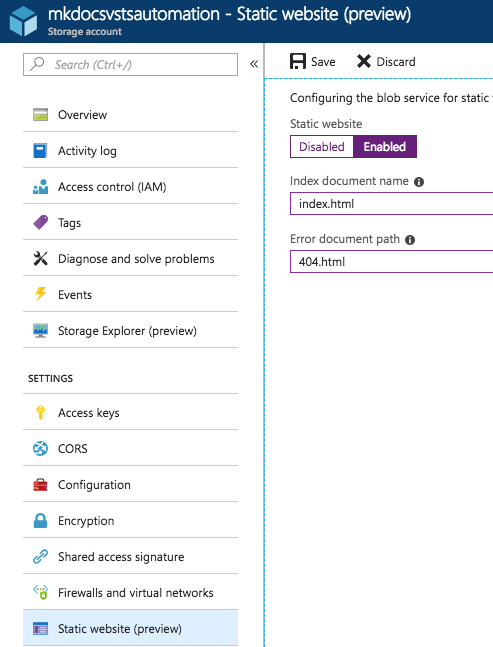
Once you save this configuration, it will present you a URL of where you could access the static site:
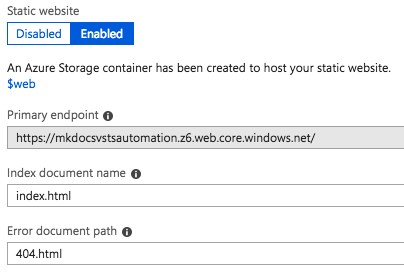
Project setup with YAML
To make the CI process part of your project and source controlled, you can now make use of YAML builds.
Info: At the moment of writing this article, the YAML CI is in preview and probably needs to be enabled in your environment. More information on using YAML builds can be found here: https://docs.microsoft.com/en-us/vsts/pipelines/build/yaml - Here you can find more information about activating the preview features: https://docs.microsoft.com/en-us/vsts/project/navigation/preview-features
In your MkDocs project, create a new .vsts-ci.yml file and add the following contents:
Be sure to update the azureSubscription to the one on which you created the Azure Storage account (provide your Subscription name and ID). Also, make sure you authorized to use the subscription on VSTS, otherwise the file copy action would fail.
To make the installation process of the MkDocs dependencies, it is best to create a requirements.txt file with the following contents:
Note: if you are using other types of dependencies you can add them to the file and will automatically be installed during the first CI step.
Here is how what demo project structure looks like:
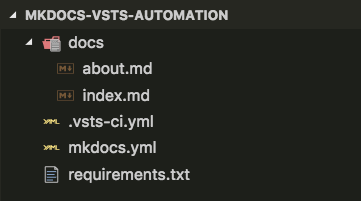
Note on the YAML builds
When your account has permissions to create a new build pipeline, when pushing a master version, VSTS will automatically create the build pipeline and run it.
When you do not have the right permissions, you will have to create it yourself on VSTS. Once the YAML build preview feature is turned on, you would have the following option when creating a new build definition:

Configure it as follows:
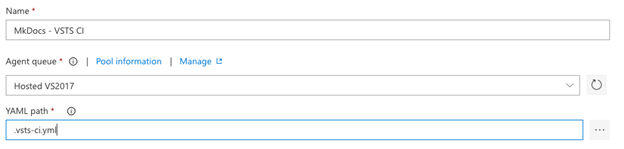
Project setup without YAML builds
If you do not want to make use of the YAML builds, you could set up your build pipeline as follows:
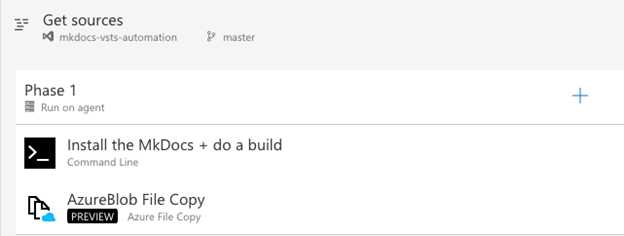
The command line task can be configured with the same script as in the YAML build. The AzureBlob File Copy needs to currently use the v2. preview* version. The reason for this is that AzCopy dependency used in the preview version does now support the $web container in the Azure Storage. Before it returned an error because the dollar sign was not supported.
The rest of the AzureBlob File Copy task can be configured to your own needs.
Testing out your automated site publish
To test out your automated process, you just must push your code to VSTS and a build process should start up. If you manually configured it, it will depend on how you set it up (continuous integration, scheduled builds, manually).
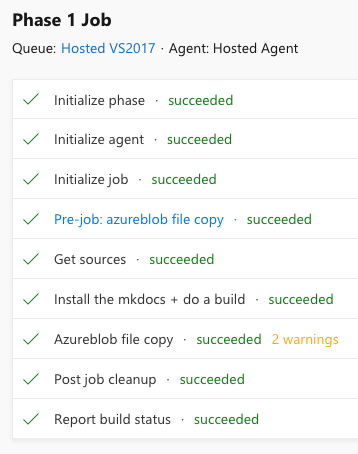
Once the process completed, go check out your site on the provided URL when setting up the static site hosting feature in Azure.
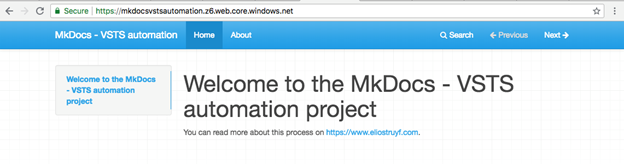
Related articles
Speed up your SharePoint Framework build and release process in Azure DevOps
Using the Office 365 CLI in your Azure DevOps CI/CD pipelines for SharePoint Framework solutions
Conditional publish packages to NPM via GitHub actions
Report issues or make changes on GitHub
Found a typo or issue in this article? Visit the GitHub repository to make changes or submit a bug report.
Comments
Let's build together
Manage content in VS Code
Present from VS Code
