Check if your mail app is opened in Outlook Web App or Outlook rich client
This post is over a year old, some of this information may be out of date.
During the development for my proof of concept mail app, I needed to know in which context my app was running. By default you have the option to set the startpage for the desktop, tablet or mobile view (Set up a mail app for Outlook on tablets and mobile devices), but you do not have the option to change the view when opened in a rich client. Eventually it turned out that you have two ways to check in which context your app is running and they are really simple to implement.
Solution 1: check the querystring parameters
The first solution is to check the URL to see if it contains a querystring parameter named et. That querystring parameter is only present if the app is opened in the Outlook Web App context. If the app is opened in a rich client context, the querystring parameter will not be present.
The URL loaded in the OWA context looks like this:
https://APP-URL?et=#&_xdm_Info=GUID'ocii4'https://outlook.office365.com/owa/?realm=tenant.onmicrosoft.com&wa=wsignin1.0#path=/mail
The URL loaded in the rich client context looks like this:
https://APP-URL
Note: I found the difference when looking at the requests in Fiddler.
To translate this to code, we need to check if the querystring parameter et is present in the URL, if it is, we know that the app is opened in the browser. The code looks like this:
$(function () { var querystring = document.location.search; if (querystring !== null && querystring !== "") { var param = "et"; if (querystring.indexOf('?' + param + '=') !== -1 '' querystring.indexOf('&' + param + '=') !== -1) { $('#content-main .padding').append('<h2>App opened in the browser</h2>'); } else { $('#content-main .padding').append('<h2>App opened in the client</h2>'); } } else { $('#content-main .padding').append('<h2>App opened in the client</h2>'); }});Note: this solution can also be used in managed code.
Solution 2: check the OWAView property (recommended)
The other option you have is checking the OWAView property. This property only contains a value if it is opened in an Outlook Web App context (reference). So if the value is undefined, you know that the app is opened in the client.
The code looks like this:
Office.initialize = function () { var context = Office.context; if (typeof context.mailbox.diagnostics.OWAView === "undefined") { $('#content-main .padding').append('<h2>App opened in the client</h2>'); } else { $('#content-main .padding').append('<h2>App opened in the browser</h2>'); }};Result
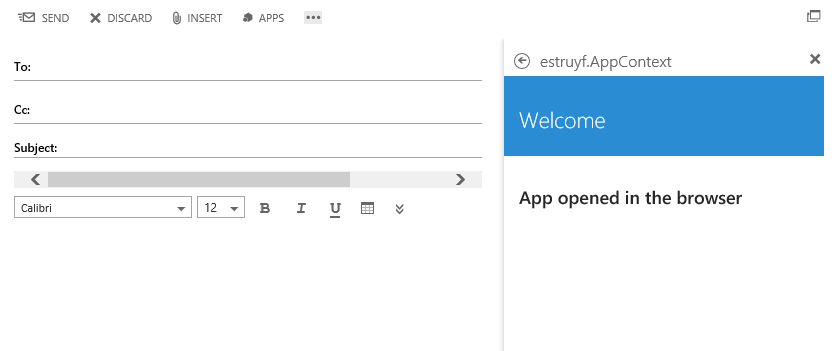
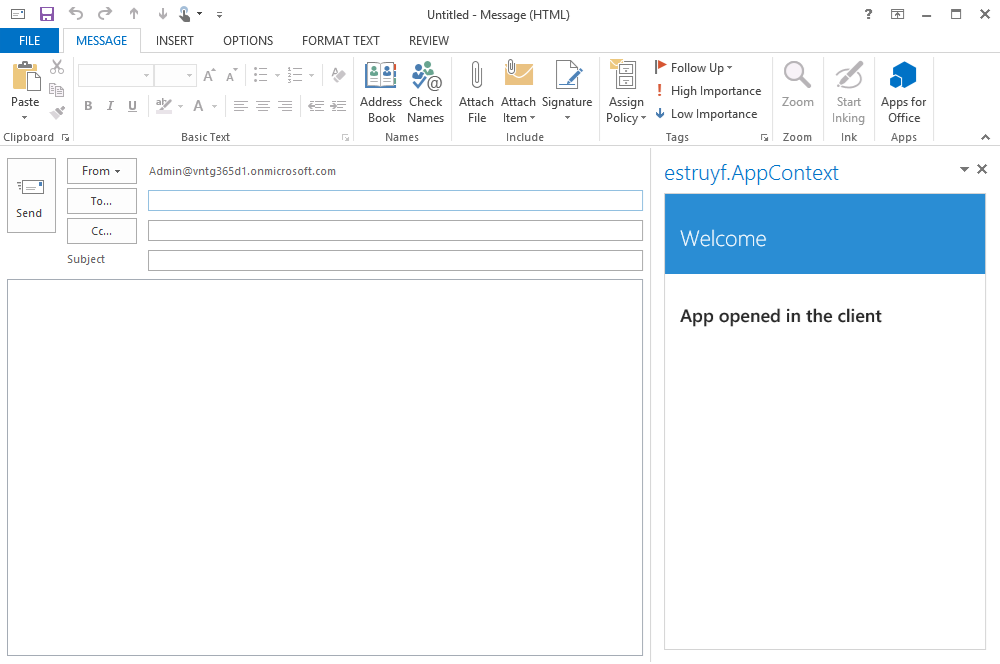
Related articles
Report issues or make changes on GitHub
Found a typo or issue in this article? Visit the GitHub repository to make changes or submit a bug report.
Comments
Let's build together
Manage content in VS Code
Present from VS Code
Engage with your audience throughout the event lifecycle
